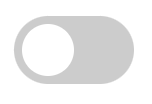javascript (24)
-
2019.07.10
HTML checkbox를 이용한 토글 버튼에 자바스크립트로 기능 넣기 (소스코드포함) -
2019.06.28
JSP vs Javascript (Difference between JSP and Javascript) -
2015.08.06
[jQuery] 1. jQuery 시작하기 -
2015.08.05
[Javascript / 자바스크립트] 강좌 #21 - Navigator ( 브라우저 판별/구분하기 ) -
2015.08.05
[Javascript / 자바스크립트] 강좌 #20 - Multimedia ( 멀티미디어, 음악, 동영상 ) -
2015.08.05
[Javascript / 자바스크립트] 강좌 #19 - Animation ( 애니메이션 ) -
2015.08.05
[Javascript / 자바스크립트] 강좌 #18 - Validation ( 유효성 검사 ) -
2015.08.05
[Javascript / 자바스크립트] 강좌 #17 - Error Handling ( 예외 처리 ) -
2015.08.05
[Javascript / 자바스크립트] 강좌 #16 - Object ( 객체 ) -
2015.08.05
[Javascript / 자바스크립트] 강좌 #15 - void 키워드 -
2015.08.05
[Javascript / 자바스크립트] 강좌 #14 - Dialog Boxes ( 다이얼로그 박스 ) -
2015.08.05
[Javascript / 자바스크립트] 강좌 #13 - Page Redirection ( 페이지 리디렉션 ) -
2015.08.05
[Javascript / 자바스크립트] 강좌 #12 - Cookie handling ( 쿠키 핸들링 ) -
2015.08.05
[Javascript / 자바스크립트] 강좌 #11 - Event Handling ( 이벤트 처리 ) -
2015.08.05
[Javascript / 자바스크립트] 강좌 #10 - Functions ( 함수 ) -
2015.08.05
[Javascript / 자바스크립트] 강좌 #9 - break, continue, label 사용하기 -
2015.08.05
[Javascript / 자바스크립트] 강좌 #8 - for loop ( for 루프 ) -
2015.08.05
[Javascript / 자바스크립트] 강좌 #7 - while loop ( while 루프 ) -
2015.08.05
[Javascript / 자바스크립트] 강좌 #6 - Switch - Case 문 -
2015.08.05
[Javascript / 자바스크립트] 강좌 #5 - IF, IF-ELSE, IF-ELSE IF-ELSE 문